Custom Clock
The clock is one of the most prominent elements on Niagara Launcher's home screen, and you might want to express yourself by customizing it to better suit your setup.
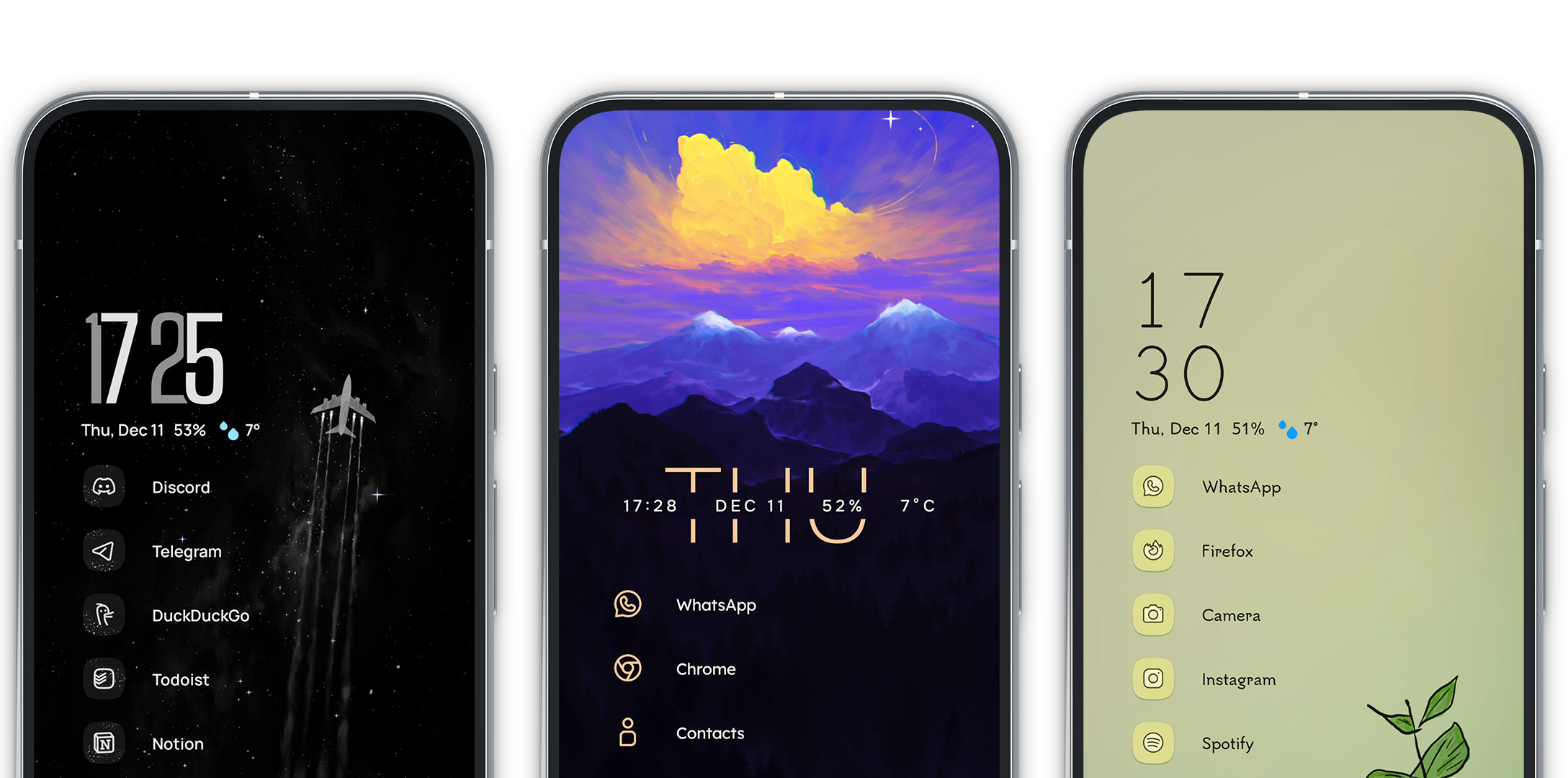
With Niagara Pro, you can choose from a wide variety of looks for Niagara Launcher’s clock. Whether you want a more minimalist appearance or add that final splash of color, we’ve got you covered.
The styles have been handcrafted to match Niagara Launcher's design language and support all features you’re used to: time, date, battery status, weather, and upcoming events.
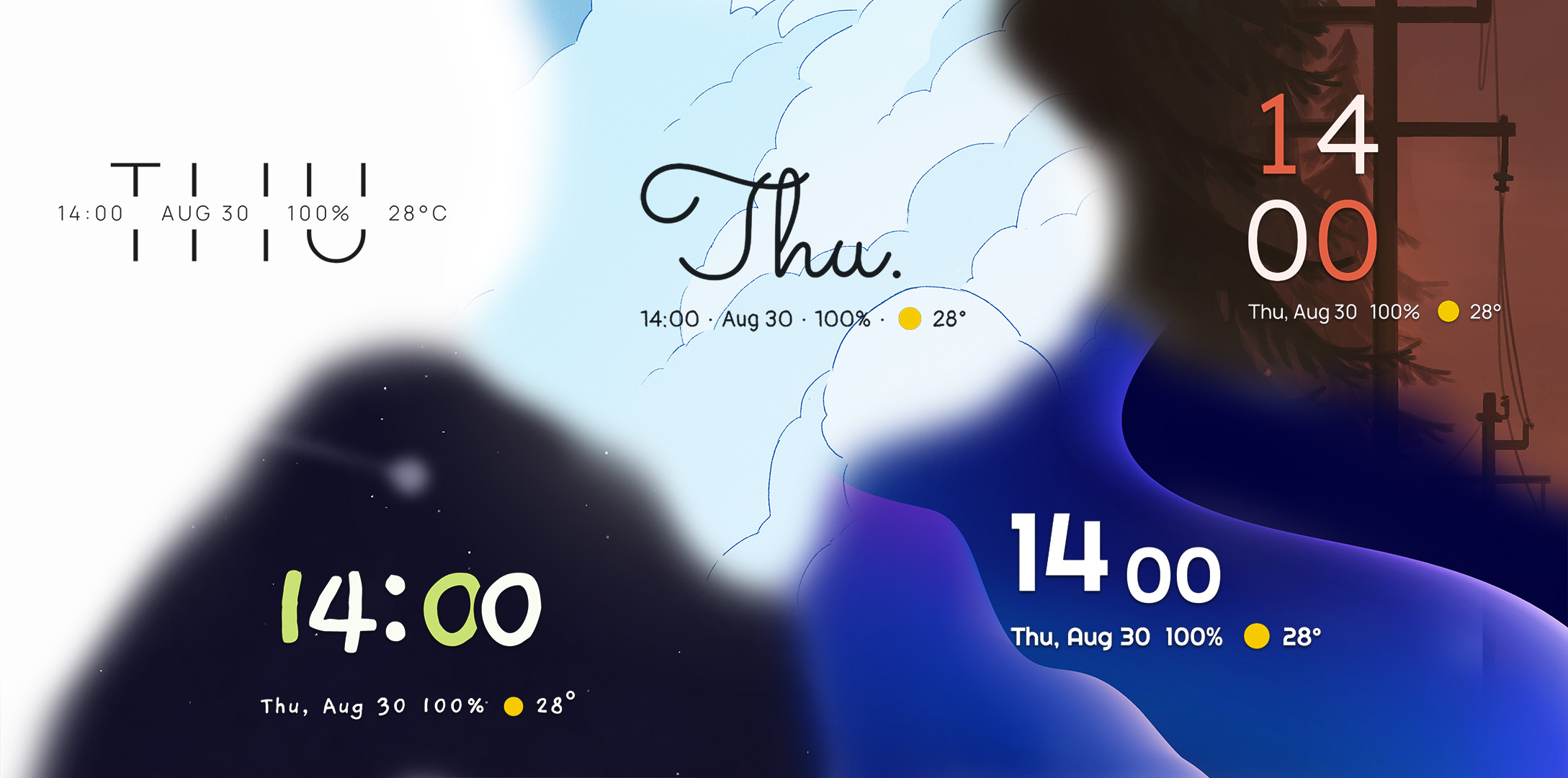
Fully custom clocks
Didn't find a clock style that speaks to you? No worries! You can instead replace the clock with a widget of your choice:
- Go to the bottom of the all apps list > Niagara settings > Features > Niagara Widget > Add custom widget.
- After choosing your widget, long-press on it on your home screen and tap on "Replace clock with widget."
- If you love tinkering, you can create your own custom clock widget using the KWGT app like the ones below.cv
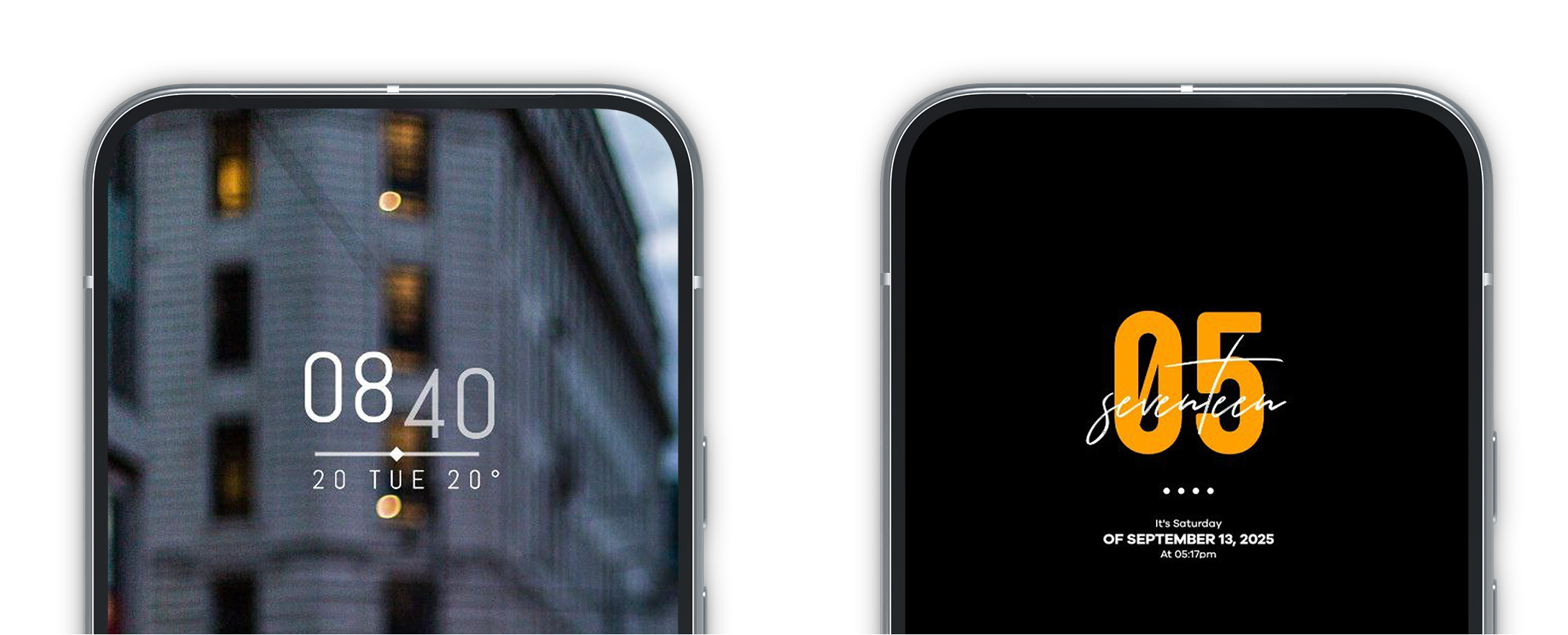
Additional Information
If you want to use a custom widget clock and a regular widget simultaneously, please check out the widget stack feature: Adding multiple widgets.
You can move the position of the clock as well: Move clock.