Sesame x Niagara Pro

June 2024: Integration Discontinued
We plan to remove the Sesame integration since Sesame was acquired and app development stopped. For now, you can still use the integration if you have Sesame installed.
Some of Sesame's functionality, such as contact and web search, is now native to Niagara Launcher; you can enable the features by going to Niagara Settings > Search > Web search / Contact search. If these and the Sesame integration are enabled, the native features will replace Sesame's features.
July 2022: Sesame Acquired By Branch
In July 2022, Sesame was bought by Branch. While we can't control what Sesame does with the search data Niagara Launcher sends to Sesame at your request (only if you have enabled the integration), the devs, Phil and Steve, ensured us that they stay in full control of Sesame. Branch isn't allowed to make any changes without their permission. While it hasn't received any feature updates within the last few years and likely won't in the future, we expect minimum maintenance to continue. They also told us that the integration will still be supported, but we don't know for how long. Here's a link to a Reddit post from Sesame's devs.
What is Sesame?
Sesame is a powerful universal search app, especially beloved by Android power users. It offers contact search, web search, and dozens of personalized shortcuts. We partnered with the lovely developers of Sesame to deeply integrate the app into Niagara Pro.
The integration requires installing Sesame, a freemium app with an unlimited free trial developed by the Sesame crew. You can download it on Google Play.
Features
Our goal was to make Sesame a native extension of Niagara Launcher. Due to the list-based layout, Sesame’s and Niagara Launcher's interfaces are already similar. Still, we took it a step further and utterly integrated Sesame into Niagara Launcher instead of just launching the app when you open search. Sesame mainly adds nifty features to Niagara’s app search, but with it, you can also further customize Niagara Launcher’s app actions. Here are all of the new features:
Search
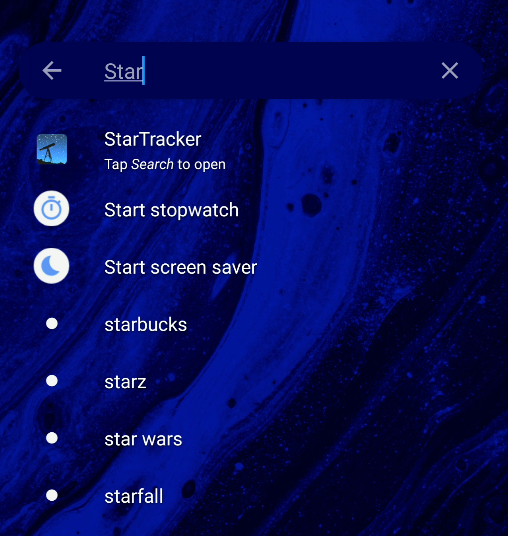
Compare Sesame’s additions to spotlight search on iOS. With Sesame integrated, Niagara Launchers displays dozens of Shortcuts as well as instant web results. You’ll also get suggestions based on recent searches before you have typed in anything.
You can now natively search the web and in Niagara Launcher by going to Niagara Settings > Search > Web search / Contact search.
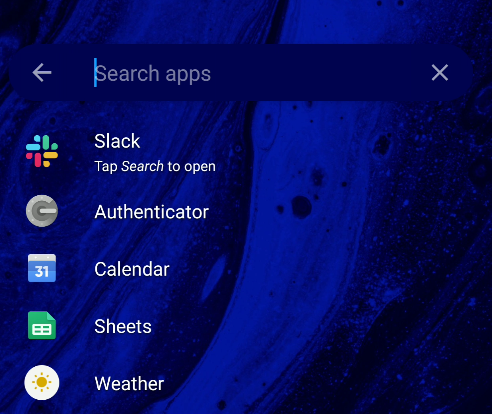
You can also pin search results to the home screen with a long press. Additionally, swiping on Sesame’s contact shortcuts, in-app search reveals more actions:
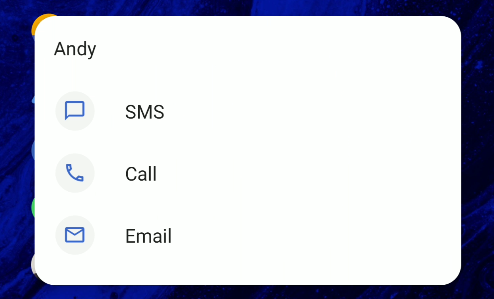
Shortcuts
As you may already know, swiping on an app reveals its shortcuts. However, Sesame also adds shortcuts to Google Play, Settings and Contacts, and many more, but you can also create custom shortcuts.
Moreover, long-pressing on any shortcut lets you pin it to the app list and home screen. You can even filter out shortcuts you don’t like to see in the swipe menu by tapping the edit button on the top right and pressing the edit Sesame shortcuts button.


Future Work
As Sesame announced to pause development, we don't plan to add new Sesame features
Frequently Asked Questions
How to Enable or Disable The Integration?
Scroll down to the bottom of your app list and open Niagara Settings > Features > Search > Sesame to toggle the integration on or off. The option only shows up if you have installed the Sesame app.
I cannot open specific files/folders
This is a known issue and is caused by the Sesame app. Since the development of Sesame stopped, we're not expecting this to get fixed.
I Cannot Open a Contact’s Call or SMS Shortcut
The same as above. This is a known issue caused by the Sesame app. Since Sesame's development stopped, we're not expecting it to get fixed.
How To Hide Individual Shortcuts?
Please take a look at this article: https://help.niagaralauncher.app/article/84-hide-shortcuts.