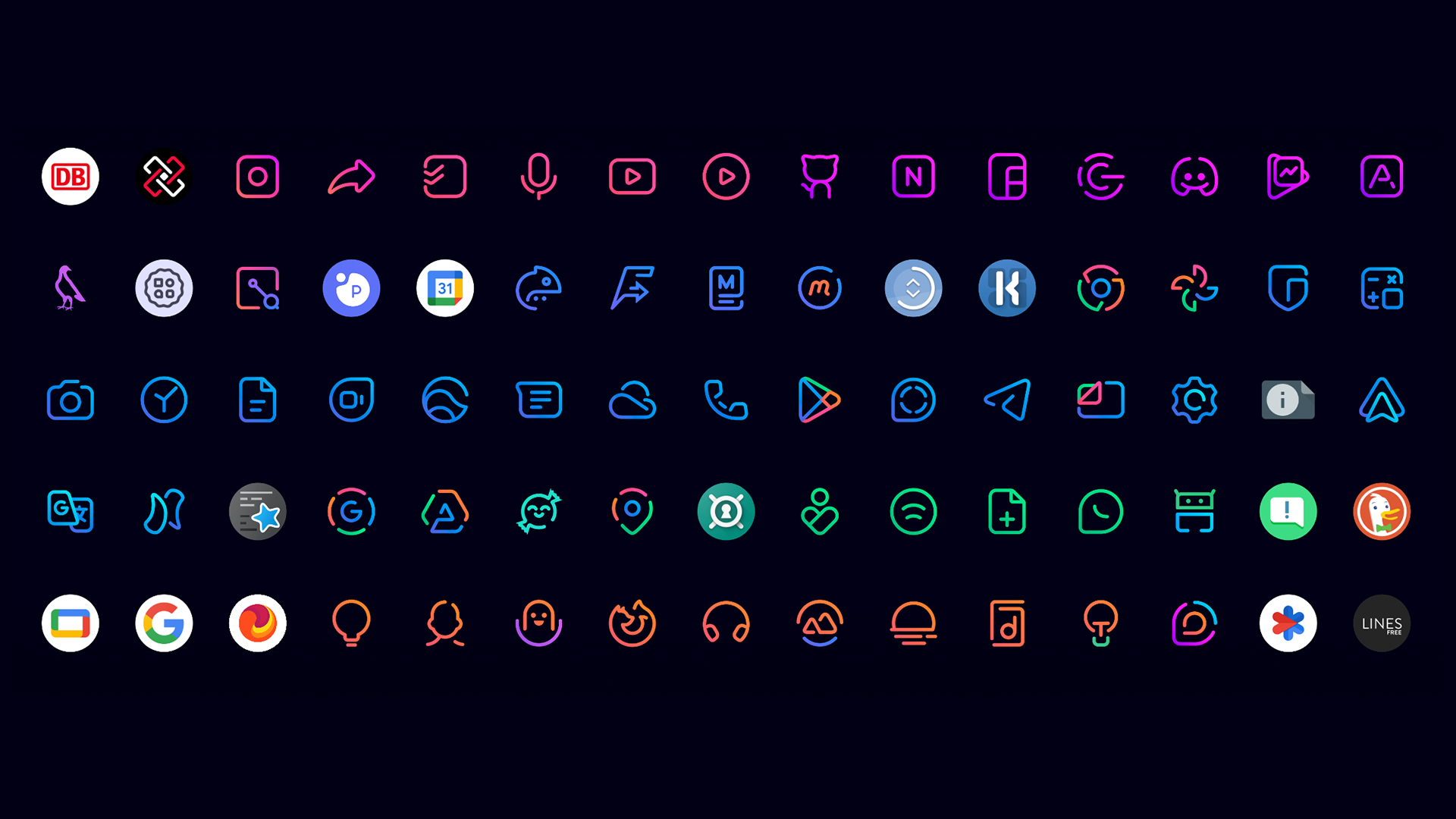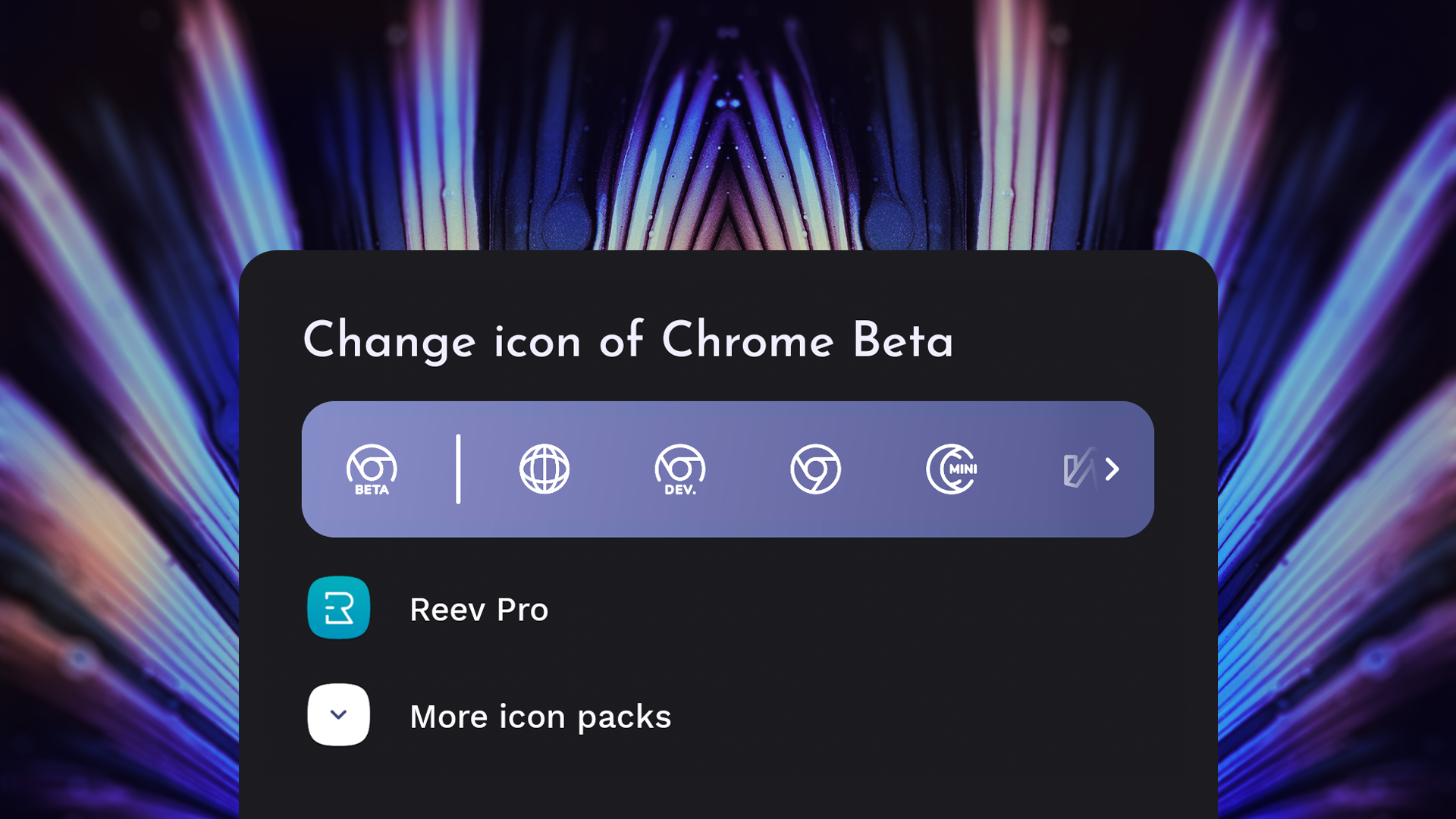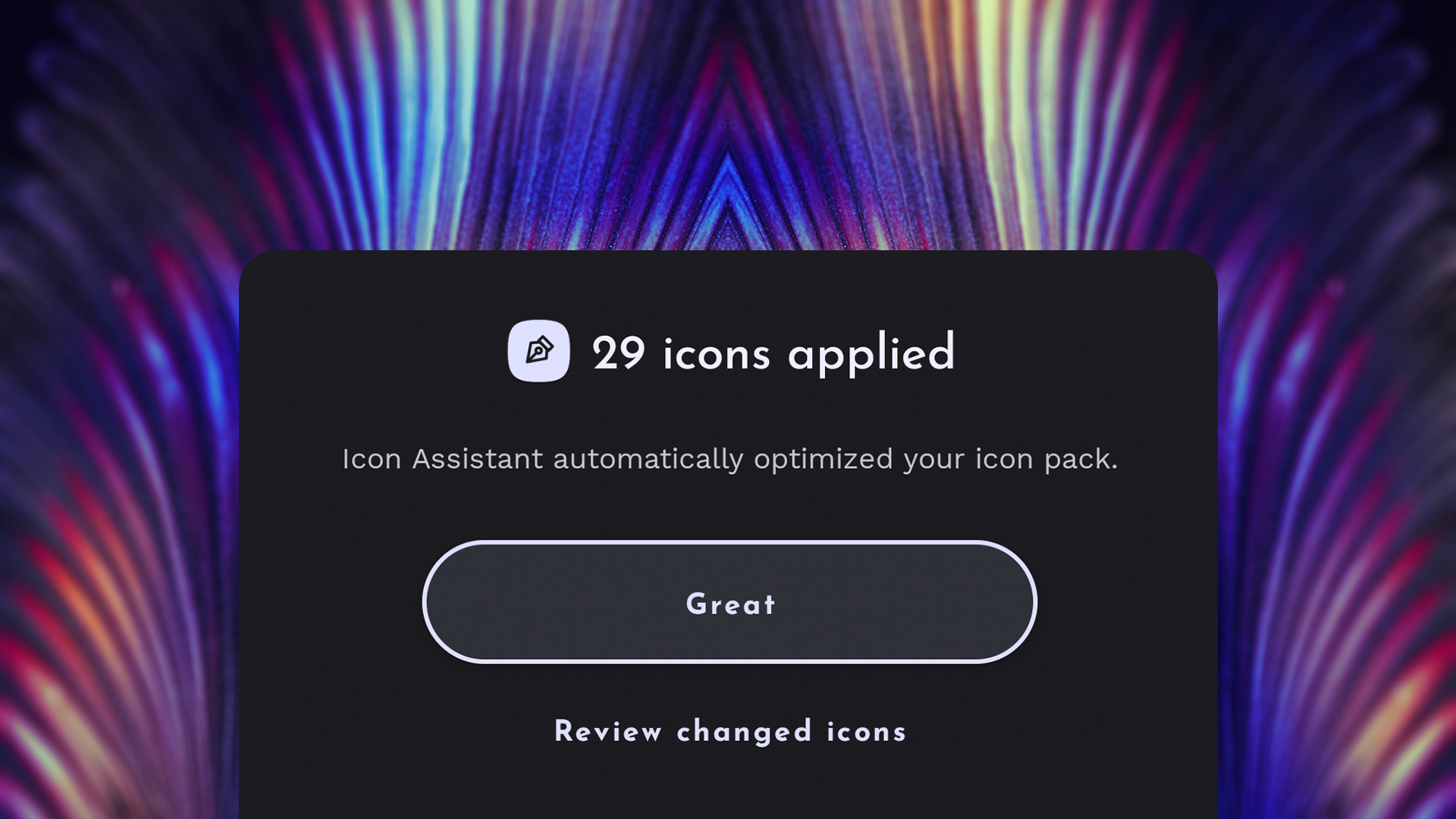Icon Assistant
Making icon-theming hassle-free

Motivation: Icon Packs Are Like Swiss Cheese
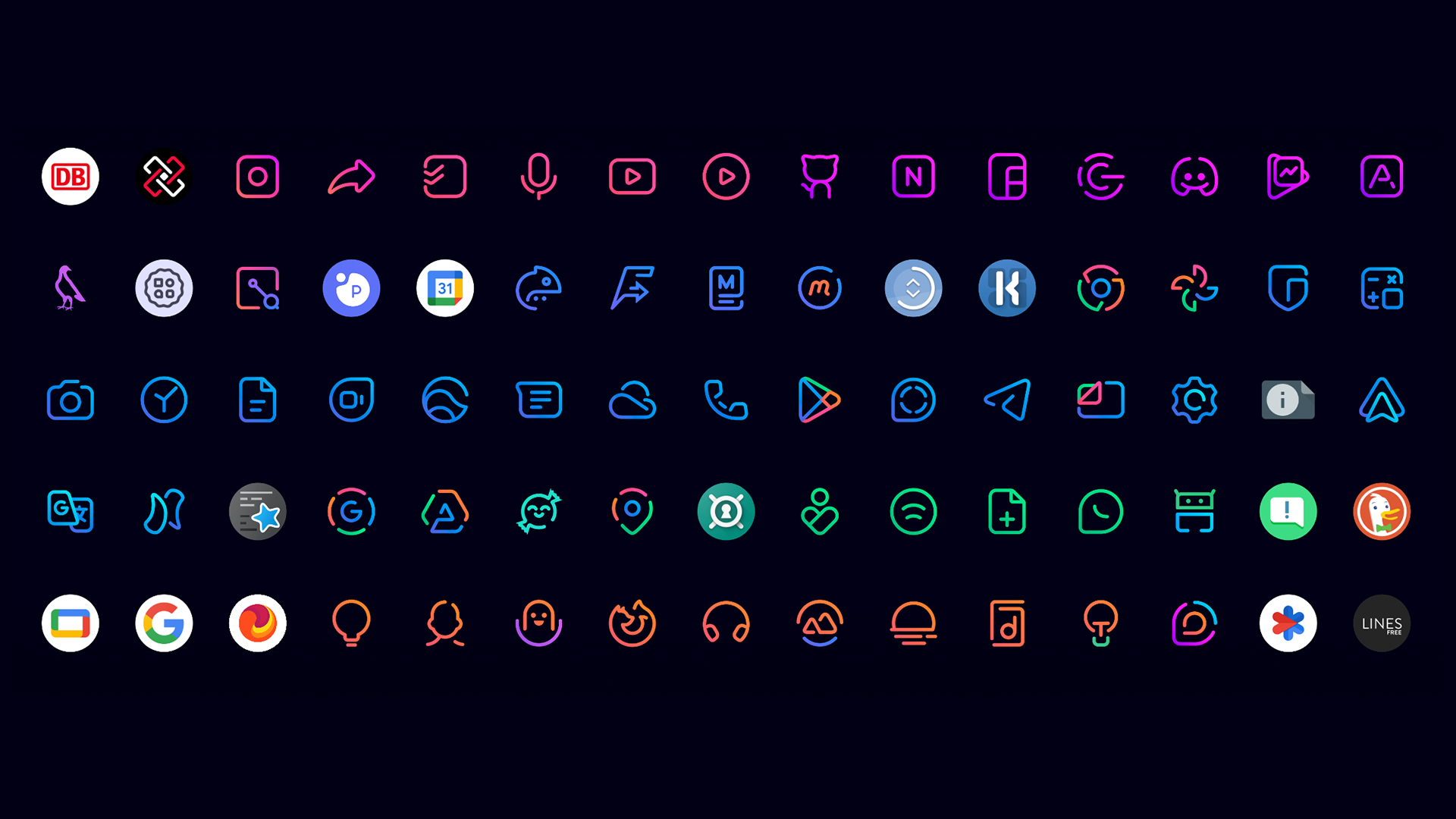
Even the best icon packs, such as Linebit, can’t support every icon. According to Forbes, more than 8 million apps are available worldwide right now—even the most dedicated designers can’t cover all those apps, especially when it comes to niche or brand-new apps.
Of course, you still want to have a consistent-looking home screen. A workaround that many launchers (including ours) provide is the option to replace an app’s icon with an icon from another app. E.g., if your new favorite mail app has no redesigned icon, you could manually replace it with your icon pack’s version of the Gmail icon.
But choosing replacements like this is very time-consuming, and you’ll have to redo it for every icon pack. This makes maintaining such beautiful setups as the ones shown above tedious. To address this issue, we’re introducing a set of new and helpful icon-related features into Niagara Launcher.
Filling the Holes With Niagara Pro’s Icon Assistant
The primary feature of this update is the brand-new Icon Assistant. It consists of three main functions:
1. Quick-Edit
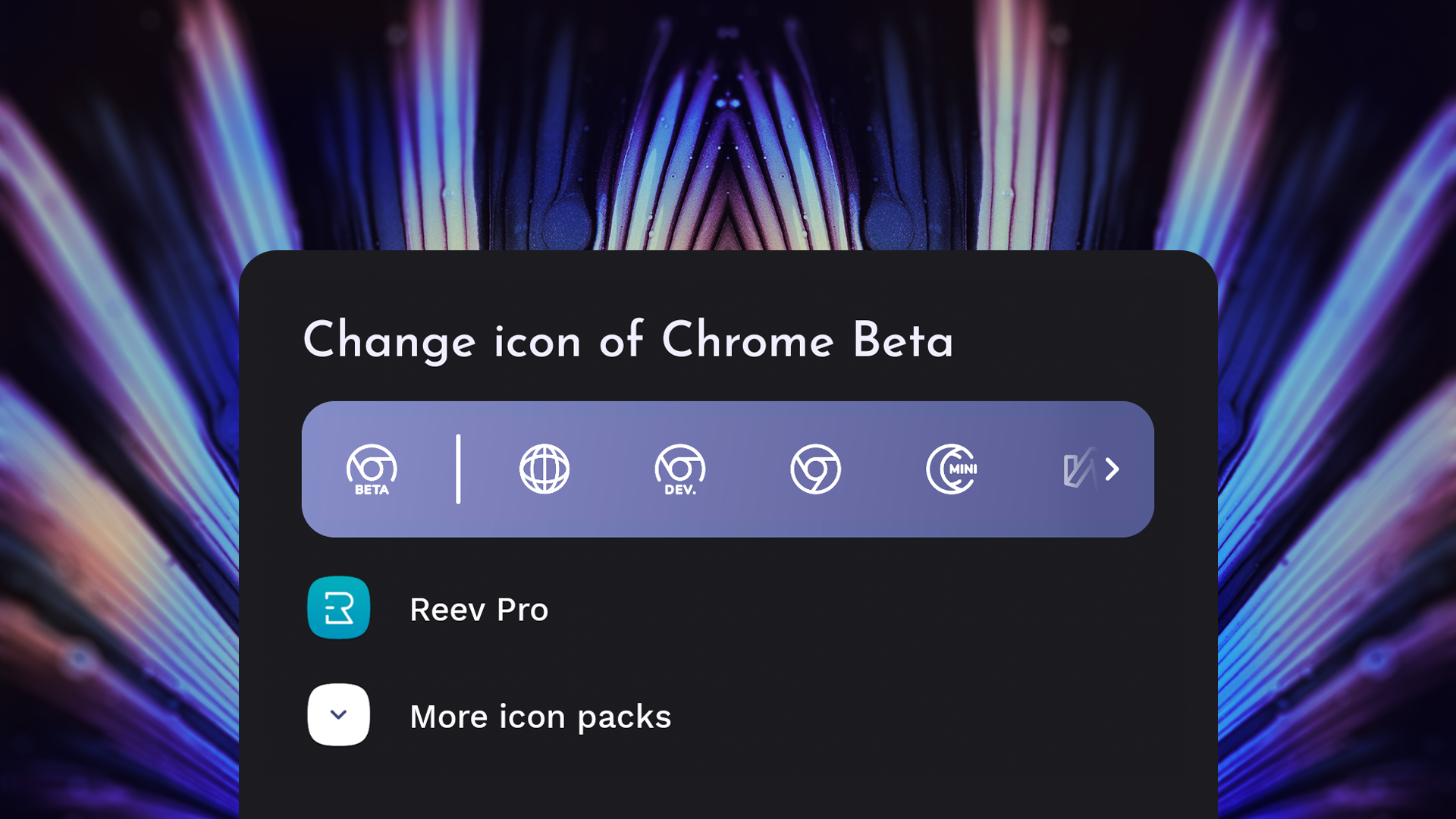
With the Quick-Edit feature, Icon Assistant presents you suggestions for alternative icons right on the freshly redesigned icon selection screen. (more on that later). These suggestions consist of icons from similar apps or alternative icons for that app if your icon pack supports this.
2. Auto-Correct
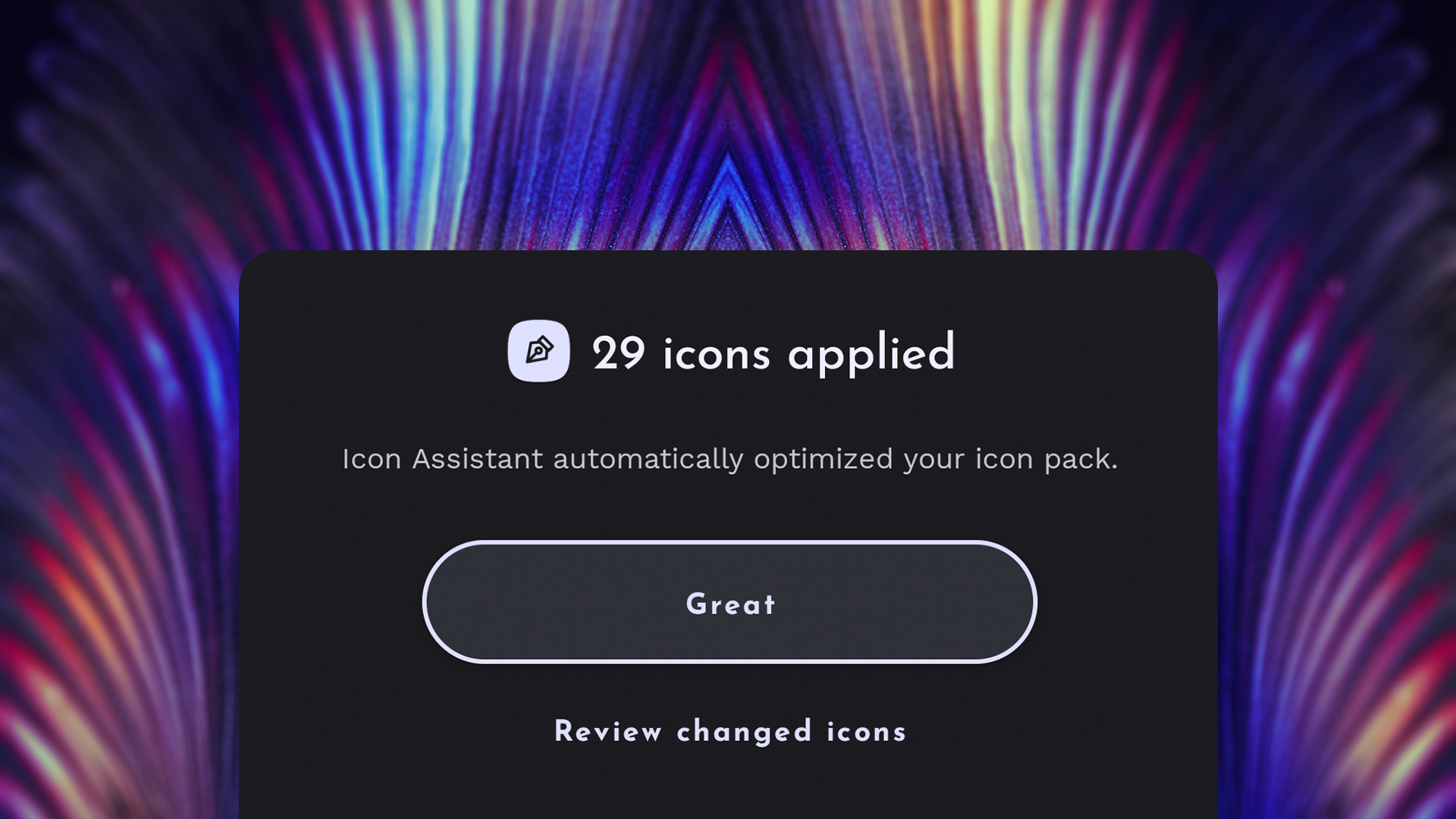
Icon Assistant learns from you. If you found a better replacement than it did, your choice will be considered when recommending icons to other users in a privacy-preserving manner (more on that below).
Our goal is to make Icon Assistant become so smart that you don’t even need to choose from suggestions; Icon Assistant will automatically determine the best and select it for you. We’ll let you know once auto-replace is ready to theme your home screen automatically.
3. Auto-Restore
After perfecting your setup and keeping it for a while, you might want to experiment with a different look. But it would be a shame if all of your manually chosen icons were lost, wouldn’t it?
But no worries, with the Auto-Restore functionality, Icon Assistant remembers your chosen icons whenever you switch to a different icon pack. When you return to a previous icon pack, Icon Assistant will restore all your manually selected icons for that pack.
Icon Assistant & Privacy
We provide app suggestions through our servers to deliver icon recommendations for hundreds of thousands of apps. Any data sent to our servers is anonymized, so it can't be traced back to you.
We created a custom permission called App Categorization to ensure you know when any feature requires data to be sent. You can read more about this here: App Categorization.