Notification Summary
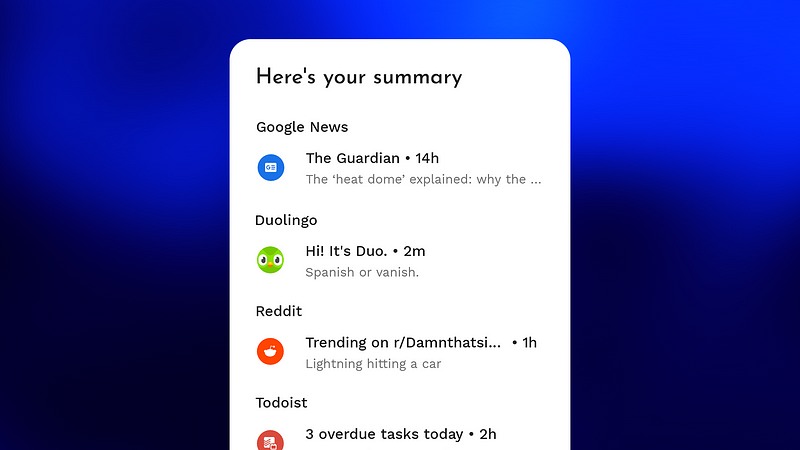
Reduce interruptions without missing out
📝 This feature requires Android 8 or higher.
How to enable Notification Summaries
Go to Niagara Launcher’s settings > Features > Notifications > Notification summary. Then, choose all apps from which you don’t receive notifications immediately but in batches. Additionally, you can also choose “Summarize silent notifications” to put all silent notifications in the summary, no matter what app sent it.
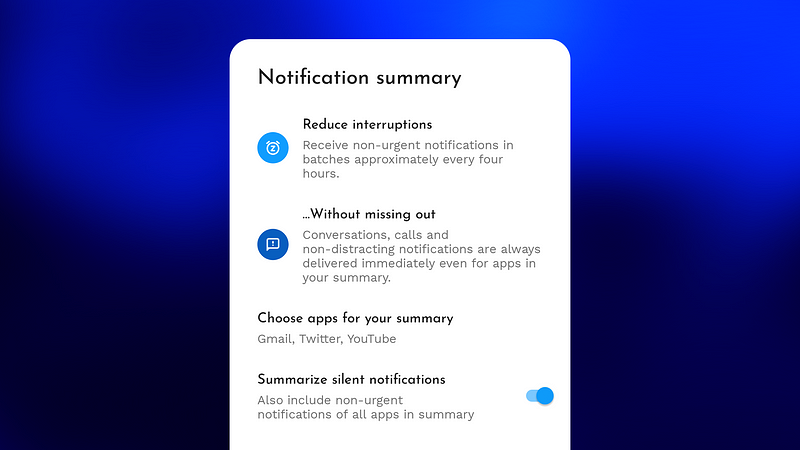
When do my notifications get delivered?
From the point you enabled it, Niagara bundles all notifications to a batch that comes after 5 1/2 - 6 1/2 hours (the batch always arrives at the top of the hour). In case you don’t receive any notifications within that time frame, the batch will arrive whenever the next notification does. All notifications that arrive after Niagara delivered the batch will be included in the current batch. If you look at your batch and tap on the button “clear batch,” the next batch will again be scheduled five to six hours in the future. So, you’ll always get a batch right after waking up if you have any new notifications (given that you sleep for more than six hours) and usually get two to three batches a day.
What apps should I add to the summary?
Importance vs. urgency
To assist you in deciding which notifications to be included in your summary, we created a guide inspired by the Eisenhower matrix (a task prioritization framework):
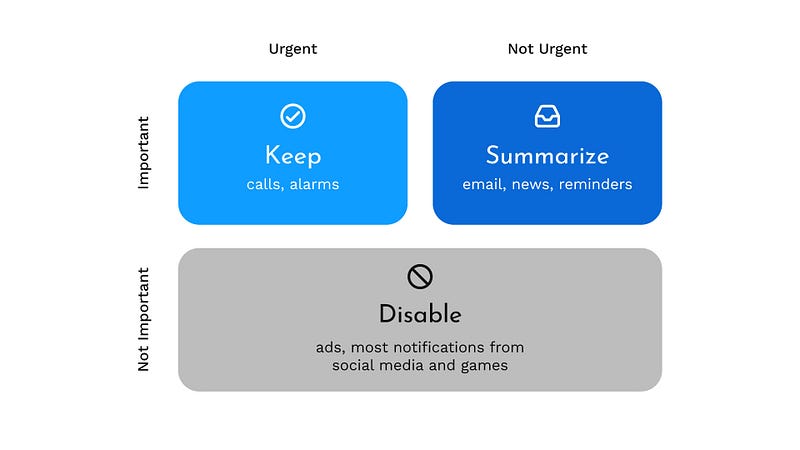
We differentiate between urgency and importance. Urgent notifications demand your immediate attention, while important ones help you achieve your personal goals. Apps often try to get your attention with synthetic urgency (e.g., “flash sale, x is now 50% off while stocks last!”), but don’t be deceived and act based on how important the notification is first.
Three steps for better notifications
- Disable non-important notifications. We recommend opening Android’s notification settings and check your recent notifications. Then turn off all notifications that are neither important nor urgent. You can also quickly disable notifications by long-pressing them in Niagara Launcher or in Android’s notification shade.
- Summarize important but non-urgent notifications. To do that, open Niagara Launcher’s settings > Features > Notifications > Notification summary. Notifications you include in your summary will be batched together and delivered and arrive approximately six hours after you closed your last notification summary so that you can check them around three times a day.
- Take extra care of conversations. Because messages from friends and family tend to be more important during leisure time, we recommend not including them in your summary but turning on Android’s Focus mode during work hours with messenger apps suspended.